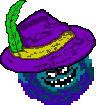I'm glad to see lots of people like this idea and thanks for the compliments on the Street Fighter video. To answer the question that's on everyone's mind:
HowtoMakeAVI. I used the programs listed in the avi faq. I did do a couple of things differently though.
I didn't do anything special with the avi dump. I just used the XviD codec and dumped it from SNES9X (any codec will work for this part).
Second, I didn't record the wav sound from the original avi dump. I already had the sound (the song) so that step was skipped. I also didn't need to encode it with LAME because it was already an mp3. If your song isn't in mp3 format you can try to encode it with LAME or find a converter that will do it.
With the song set the next thing to do was the toughest part: editing the video. This was done with VirtualDub. You can get it from the link on the FAQ (gotta love that thing hehe ;)) Actually, editing wasn't really tough, more like time-consuming. Since I didn't fast-forward or anything when dumping the avi, I went frame by frame and chose which ones I wanted in the video. That wasn't too hard either. By pressing Delete you can delete a frame from the video so it was just a matter of pressing delete to skip the parts that weren't needed. I found it was better to do the video first and then mess with the song because I knew how long I needed the song to be with the video done.
Once the video was edited, it was time to encode it. Like the FAQ says, I set the Color Depth to 16 Bit RGB {555} and chose Audio > No Audio (because I already had the song). I then chose XviD MPEG 4 codec from the Compression menu and clicked configure. This is where it gets different.
Profile @ Level was set to Unrestricted (that's the same) but instead of choosing Two Pass: First Pass, I chose Single Pass. After choosing Single Pass I clicked the calc... button to the right of it and set specs. This is where you set the size and everything. You chose the target size for the video (in kbytes), the target size for the subtitles (if any, but in this case there shouldn't be so just leave it at 0), the format for the video (AVI, OGM, MKV, etc...) and the length of the video. You also choose the format for the audio file here. The format is MP3-VBR (as the FAQ states) and Size(kbytes) should be checked. Then click the ... button next to it and select the song you are using. This doesn't add the song to the file but gets the file ready for it (I think).
With your specs chosen click OK and go back to the XviD configuration tab. You'll see the target Quantization slider bar. The lower the number you set the bar at the better the quality but larger the filesize. The bigger the number, the smaller the filesize but lower quality. I set the bar at 4 ( 4.01 to be exact) and got great quality (as you saw).
That's all I did different from the FAQ. The rest is exactly the same (save for the second pass and stuff because I did a single pass). When you choose your filesize you can manualy enter a number by typing in the Target Size text bar thing. Just make sure you choose something reasonable.
You don't have to use the same settings I did, I only got these because I fiddled with it a bunch of times. Just make sure you don't close the VirtualDub program or you'll have to edit your video all over again.
adelikat: If you want I can make the video for you. Just tell me how you want it done/what scenes you want in it.