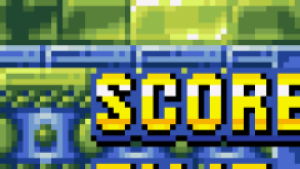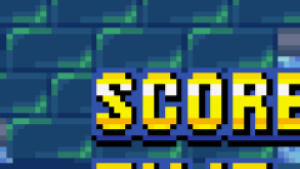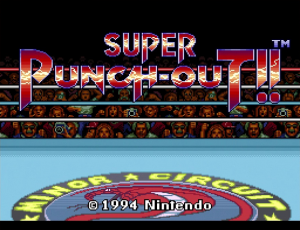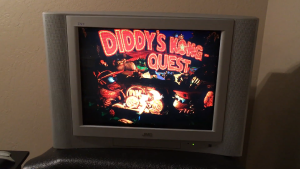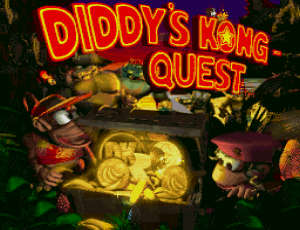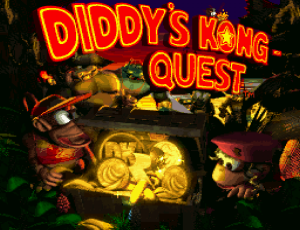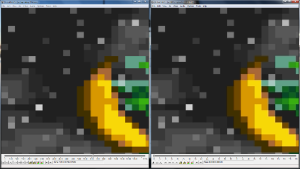Hello again ! :-)
I just want to show you some things I did. It's not extraordinary, it's even very simple, but I just tried to come close to how the picture was on a CRT (very basically, it was just for help me, because some CRT shaders are really better of course).
I compared with some photos that I found here :
https://www.neogaf.com/threads/scanline-screenshot-thread-because-240p-is-all-the-ps-i-need.921436/page-2
But here, I will take this capture as a model :
 (source : https://youtu.be/iPohK0D8qvM )
(source : https://youtu.be/iPohK0D8qvM )
I know the picture is bad :-P
But what is interesting is that the guy used a VGA CRT monitor instead of a CRT TV with the real console and an OSSC.
I think it's better to compare with this than with a CRT TV and its scanlines, because it's closer to the conditions we have on a modern screen which hasn't scanlines.
But there is the version with a CRT TV too ^_^ :
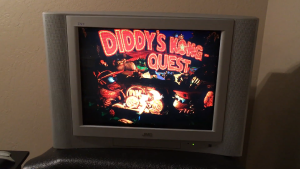 (source : https://youtu.be/OxBXiCPFM78 )
(source : https://youtu.be/OxBXiCPFM78 )
And so, here is a test with (very basic) scanlines and a little boost of gamma to compensate :
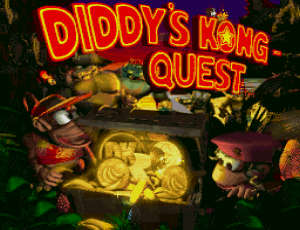
Language: avisynth
PointResize(512, 448)
Scanlines(STRENGTH=75)
Levels(0, 1.25, 255, 0, 255)
PointResize(1024, 896)
BilinearResize(2820, 2160) # Personnally, with some other games like "Super Metroid", "Mr. Nutz" or "Super Mario World", I keep the 8:7 AR, so I choose a resolution of 2468 x 2160
Personnally, I wouldn't use scanlines for YouTube. It's just to compare ! :-)
The same without scanlines :
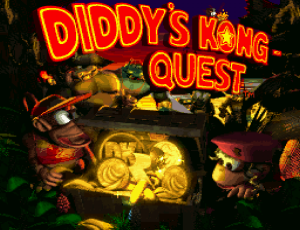
Language: avisynth
PointResize(1024, 896)
BilinearResize(2820, 2160) # Personnally, with some other games like "Super Metroid", "Mr. Nutz" or "Super Mario World", I keep the 8:7 AR, so I choose a resolution of 2468 x 2160
Another capture for model :

I tested something softer (without scanlines) :

Language: avisynth
PointResize(512, 448)
Scanlines(STRENGTH=75)
Levels(0, 1.25, 255, 0, 255)
BilinearResize(1170, 896) # Personnally, with some other games like "Super Metroid", "Mr. Nutz" or "Super Mario World", I keep the 8:7 AR, so I choose a resolution of 2468 x 2160
Resize8(2820, 2160, kernel="Spline36", kernel_c="Spline36") # Personnally, with some other games like "Super Metroid", "Mr. Nutz" or "Super Mario World", I keep the 8:7 AR, so I choose a resolution of 2468 x 2160
I choose to change the aspect ratio with the bilinear filter to begin, because I think it's more convincing, but you can choose to do that only with the Spline36 resizer.
The same picture without scanlines :

Language: avisynth
PointResize(512, 448)
BilinearResize(1170, 896) # Personnally, with some other games like "Super Metroid", "Mr. Nutz" or "Super Mario World", I keep the 8:7 AR, so I choose a resolution of 2468 x 2160
Resize8(2820, 2160, kernel="Spline36", kernel_c="Spline36") # Personnally, with some other games like "Super Metroid", "Mr. Nutz" or "Super Mario World", I keep the 8:7 AR, so I choose a resolution of 2468 x 2160
I tested so many other things (with Nnedi3 too ;-) ) that I can just say one thing : the simpliest is often the best.
I know that lots of people hate the bilinear filter, but personnally, I think that the best result is this (from what I suggested of course) :
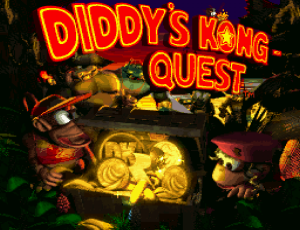
Language: avisynth
PointResize(1024, 896)
BilinearResize(2820, 2160) # Personnally, with some other games like "Super Metroid", "Mr. Nutz" or "Super Mario World", I keep the 8:7 AR, so I choose a resolution of 2468 x 2160
There is no miracle with an upscale ! :-(
Some people may think that it's to simple to be good, that it's inaccurate, but was it accurate in those days ? :-)
The other problem, as I said above, it's the influence of the modern "pixel art" indie games and their pixel perfect blocky representation... :-P
I'm curious to know what you think ! ;-)
But I tested enough things (like a lunatic ^_^ ) to know that it's never finished if we are looking for the perfection ! The rest is too subjective... !
Personnally, I keep the PointResize filter with the bilinear.
This with 1080p :
Language: avisynth
PointResize(512, 448)
BilinearResize(1410, 1080)
This with 1440p :
Language: avisynth
PointResize(768, 672)
BilinearResize(1880, 1440)
And this with 2160p :
Language: avisynth
PointResize(1024, 896)
BilinearResize(2820, 2160)
Voilà ! :-P
Sorry, there is no big revelation ! :-/
Just some reflexions I think.



 But it's always each 4 frames, sometimes 3 or 5, that there is a missing frame in my records.
Strangely, I checked on other videos on YouTube and noticed the same issue!
Example with this video:
But it's always each 4 frames, sometimes 3 or 5, that there is a missing frame in my records.
Strangely, I checked on other videos on YouTube and noticed the same issue!
Example with this video:








 I tested with a video from the Nintendo Switch Online too. Same observation!
I tested with a video from the Nintendo Switch Online too. Same observation!









 So, what do you think it is and why have we never heard of it?
If somebody has the answer, thanks to this person! 😉
At the same time, I created a thread on the NeoGAF forums:
So, what do you think it is and why have we never heard of it?
If somebody has the answer, thanks to this person! 😉
At the same time, I created a thread on the NeoGAF forums: